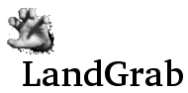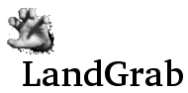About fortresses:
Fortresses are areas on the map which are naturally easier to defend.
Because of this, the defender's highest dice roll will always be
increased by 1. Fortresses cannot be moved and a capitol cannot
be placed on a fortress. Fortresses are specified when creating
the map.
Reinforcements = Base
Reinforcements + Continent Bonuses.
Base Reinforcements = Total number of territories owned divided by 3,
rounded down, with a minimum of 3.
Continent Bonuses = The sum of the values of each continents that the
player owns.
About Capitols
Capitols represent your livelihood. If a player conqueres your
capitol, you have been defeated from the game. Because of this,
you will want to defend your capitol at all costs. In many cases,
it is even a good idea to leave a leader with the defending army.
When a player's capitol is conquered, the remaining territories
become ownership of the attacker, however, at some cost. Since
tyranny is never pretty, there will be a "conversion ratio" (which is a
number from 1 - 100, chosen at random) that is applied to tell how many
armies remain after the capitol is conquered. For example, if
PlayerA's capitol is conquered by PlayerB, all of PlayerA's territories
will become the ownership of PlayerB. The conversion ratio will
be chosen at random, for this example, we'll say it's 73%. If
PlayerA has a territory with 10 armies, that territory will become
PlayerB's, with a remaining army of 7 armies. Any partial armies
are always rounded down, with a minimum of 1 army to hold the territory.
Some rules about capitols:
- Capitols area placed once, at the beginning of the game, and cannot be moved.
- You cannot place a capitol on a fortress.
- You may have 1 leader aid the defense of the capitol.
- After a territory containing a capitol is conquered, that territory is no longer a capitol.
About
leaders
Leaders are used both offensively and deffensively during attacks.
When attacking a territory which contains a leader, the
defender's highest dice roll is increased by 1. If the
defender rolls 6 and 3, the actual numbers used are 7 and 3.
Likewise, when attacking with a leader, the attacker's
highest dice roll is increased by 1.
Some rules about leaders:
- A territory can only have one leader on it.
- A leader can be placed on a territory containing a capitol
or fortress. If a leader is placed on a territory with a
fortress, the highest defensive roll will be increased by 2.
- Although a leader does not represent an army, a leader can
be moved during fortification, but only if at least 1 army moves with
the leader. This means that if you want to move a leader, you
must have at least 2 armies on the territory with the leader proior to
fortification.
- During game creation, the game creator has the option to
use up to 5 leaders. Leaders are placed during initial leader placement, leader placement and/or supplementary leader placement.