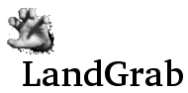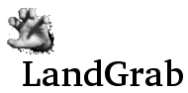The New Map screen begins the map creation process to create a
map which can be used in future games of LandGrab. There are
various stages in the map creation process. Before beginning map
creation, you need to have a suitable map image created. The map
creation screen does not facilitate this task, use an image editing
program such as The Gimp to create the image.
Map Creation Steps
- Step 1: Map Information
- Step 2: Define Continents
- Step 3: Define Territories
- Step 4: Define Borders
- Step 5: Validation
Step 1, Map Information
In this screen, you supply a basic map description:
Map Name: The name of
the map. Cannot contain spaces, must only contain letters and/or
digits. This is the name which will be displayed in the drop-down
select box on the New Game screen.
Map Description: A short description of the map.
Map Author: Your name.
Map Image: The JPEG
image that you've created which will be used as the map background.
This image must be in JPEG format and should be no larger than
what can fit onto a screen without too much scrolling.
When you have supplied all of this information, press the "Submit" button to continue to step 2.
Step 2, Define Continents
For each continent, enter:
Continent Name: The name of the continent.
Color: The color of
the continent. Should match as closely as possible to the actual
continent color on the image. This text entry field accepts HTML
color codes.
Continent Value: The army value given each turn for owning the continent.
When you have entered this information for one continent, press the
"Add Continent" button. Continue these steps until you have
entered all continents.
If you made a mistake with one of the continents, you can press the
"Delete" button next to the continent's name to delete the continent.
You can then re-enter the continent information.
Step 3, Define Territories
Defining territories happens with the following stages:
Step 1) Define the center of the territory. This center is used
to place the army numbers and capitol/fortress/leader icons.
Click as close to the center of the territory as possible.
Step 2) Define the territory name, continent and options.
Step 3) Define the territory's shape. In this step you are
telling LandGrab how the territories look. This information is
used to define the imagemap during game play. To begin, click on
one of the corners of the territory. Then, in clockwise or
counter-clockwise manner, click on each of the remaing corners to
define a polygon around the territory. The polygon will be drawn
in red as you click around the territory to show your progress.
If you make a mistake you can cancel the territory and start over
by pressing the "Cancel this territory" button. When you are
satisifed with the shape of the polygon around the territory, press the
"Done with this territory" button. A checkmark will be drawn in
the center of the territory you have just completed and you will be
asked to click in the center of the next territory, starting the
process again at step 1 above. Continue these steps defining
territories until all territories have been defined. Once you
have finished defining all territories, click the "Done with
Territories" button.
Step 4, Define Borders
In this step, you define the borders that exist between the territories that you defined in step 3 above.
For each territory, a "target" will be drawn on top of the territory.
To define the borders for that territory, simply click on each
bordering territory. You may also type the territory name into
the "Selected Borders" text entry box. When you have selected all
borders for a territory, click the "Next Territory" button. To
reset the borders for the current territory, you can erase the text in
the "Selected Borders" text box, or press the "Clear Border List"
button.
Step 5, Validation
When all borders have been defined, the map will be checked for
validity. If any problems were encountered with the map (such as
a border which isn't mutually agreed upon), you will be shown the
problem(s) and allowed to fix them.
Once all errors are corrected, the map will be saved and is ready to use for a new game.