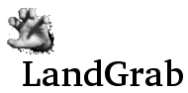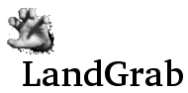The messages screen shows public and private messages and allows players to post new public or private messages.
Layout
At the top of the messages screen is a link, "Post a new
message", which will allow you to post a new public or private message.
Below the link are shown the messages, private first, then
public. Messages are shown in cronological order, with the oldest
messages at the bottom of the page. Each message contains the
sender's nickname, the date and time it was posted and the status
(either "Read" if you've already seen this message, or "Unread" if this
is a new message).
Posting a new message
To post a new message (either public or private), click the "Post a new
message" link at the top of the page. You will be requested to
provide the type of message (either public or private) and the message
text. Additionally, if you have selected a private message, you
must select the recipient of the message. Private messages are
only sent to the single recipient designated.
Note that you can add HTML markup codes to your text message to aid in formatting.
Replying to a private message
You can reply to a private message by clicking the "Reply" button in
the lower-right corner of the message box. This will show the
post message screen with "private" type selected and the sender's
nickname selected as the recipient.